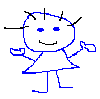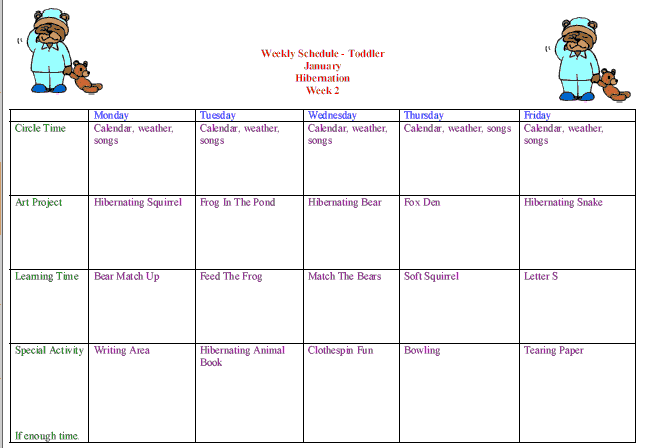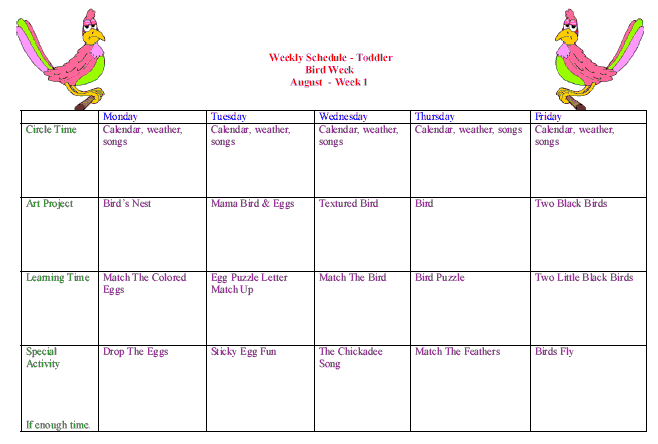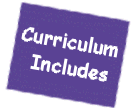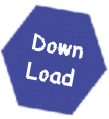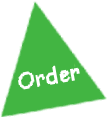|
Need Help? Have Questions?
Please Call (800) 591- 4135
|
Please remember, these are large files, after you click on the file, it may seem like it's not doing anything, or you may see a blank screen for a minute or two, this is normal, it takes the file a few minutes to load into your brower window.
These files do not open up well on your computer until you have downloaded them
to your hard drive on your computer and then use them from your
computer. These files work better if you do not try and open them up on the internet.
Try Down
Loading The Files Without Opening Them
Instead do the following:
Normally to download a file you would click on it with the "left" mouse
button to open it. You are not going to open the file so you are going to use
the other mouse button, use the (Right mouse button)
(1) Right mouse
click the link to the PDF file that you want to save. – DO NOT LEFT MOUSE CLICK
-
(2)A pop up menu will appear with a list of a few things you can do
such as ( open, save, print, etc) Choose the (Save target) or (Save As) or
(Save) its worded different on different computers but it will say save as, save
target, etc.
(3) Now you will click the save button, click it how you
would normally click it with the (right mouse button). You will get a file down
load box – give the file download box a few seconds to a minute or two to open.
Now you will see a new box it will be the (Save As) box. You will need to tell
the computer where to save the file. I usually save them on my desk top so I can
easily find them and then move them later. Once you choose where to save it to,
click the save button down on the bottom on the right hand side.
Now
you can go and download more files the same way. You don't have to wait for
them to completely download before saving more. I usually download about 3
files at a time .
(4) After the
file is saved to your computer you can then open the downloaded file (double
click the file) and your Adobe Acrobat Reader should just pop up and open the
file.
You will need to have the adobe acrobat reader 5.1 or higher on
your computer or you will need to go to https://get.adobe.com/reader/ and download their free
reader to use these files.
If you do need to go and download the
reader, make sure that after you download and install the reader you will need to turn your
computer off and then turn it back on before opening up the files. Otherwise, it can corrupt the files and you will need to download them again.
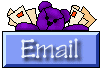 Contact Me
Contact Me